Adding a Student Using a Secure-Match™ Key
In order to add a student, you must first create a School-Day account. Once created, you can add a student to your School-Day account using a Secure-Match™ Key. School-Day’s Secure-Match Key process allows Parents to link to their student with a unique system generated ten-digit code thus creating an environment of security and informed consent with the school. To add a student using a Secure-Match Key:
-
1
Obtain your student’s Secure-Match Key from a school Administrator or Teacher.
- The school may provide you with a Secure-Match™ Key in the form of an Introduction Letter containing a key, as well as detailed instructions.
- If you have not received a Secure Match Key for your student, please contact your school.
- Please note, the School-Day Support Team is not authorized to provide Parents with a Secure-Match™ Key or Introduction Letter under any circumstances.
-
2
Log into School-Day.
- For more information about Logging Into School-Day , click on the link provided or see related articles.
- For more information about Creating An Account, click on the link provided or see related articles.
-
3
You have three available options for adding a student.
- If you have just created an account, click on Add A Student To Your Account from the Welcome To School-Day screen.

- If you already have an account, but do not have a student linked to your account, click on the Add Student button from your dashboard.
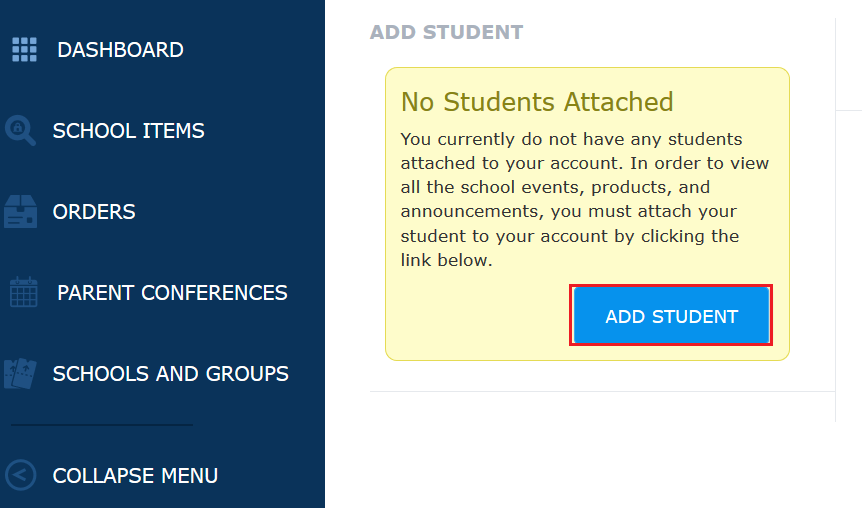
- If you already have an account with at least one student linked to it, you can either click on the Add Student link from the top left-hand side of your dashboard:
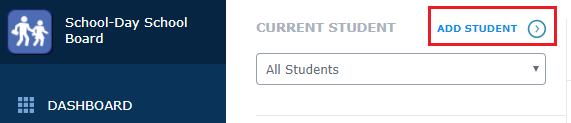
- Or click the Add symbol in the bottom left corner of the dashboard and then click Student.
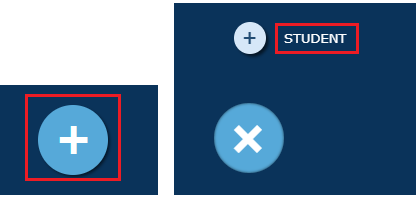
-
4
Enter your 10 digit Secure-Match™ Key as provided to you by school staff, or as it appears on the Introduction Letter, then click on Register.
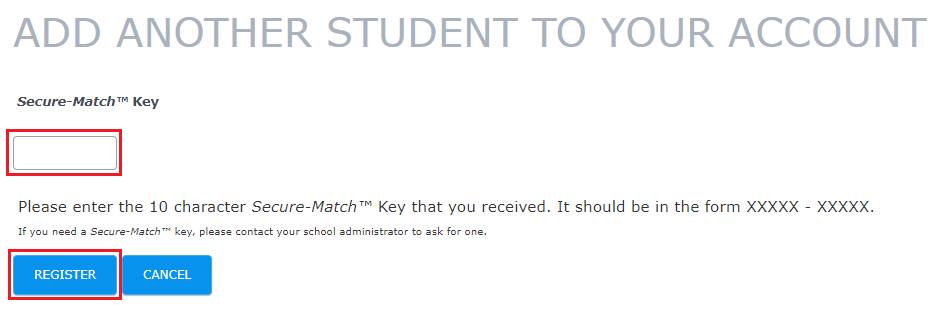
- Please note, it's possible that your key may contain letters or numbers that can be mistaken for other letters or numbers. For example, the number zero is sometimes mistaken for a capital O, as is the number one mistaken for the letter capital I. If your key contains either of these and you are unable to add your student, please try different combinations.
- If you are entering in the key exactly as it was provided to you, please contact your school to confirm your student’s current key. It may have expired or been refreshed by the school.
-
5
Next, click on Agree to confirm that you are the Parent/Guardian of this student and that you have read and agreed to the Terms of Use of the School-Day system.
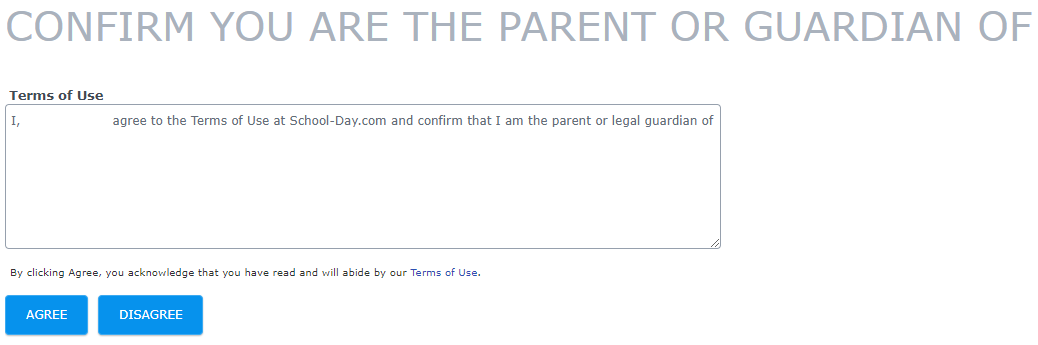
-
6
You will be informed of successful completion. Click Dashboard to begin using School-Day.
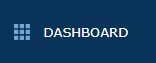
-
7
If you would like to add another student, select Add Student, or the Add symbol as found in step 3, and repeat the process.
- Multiple students can be linked to one Parent account.



