Ordering Products with Costed Options
School-Day is happy to announce the addition of Costed Options as an enhancement to Products on our responsive site. Products with Costed Options will allow you to purchase items from a single vendor, with costs that are variable based on the selections made at the time of ordering the product. Schools can now blend individual products into one base product and include all variables necessary such as different meals at different costs, different items at different cost per size, etc from a single product, and streamlining the ordering process. Please note, Products with Costed Options are only available if a school has added them to the system. All products you see are created by school staff, and not School-Day. If you have questions about products available, please contact the school directly. You can only purchase Products with Costed Options from our responsive site at school-day.app. EFT will be added as a payment option to school-day.app in February 2023.
-
1
You can access Products, by logging into School-Day at www.school-day.com, clicking on School Items and clicking on Products.

You can also access Products by logging directly into school-day.app , then click or tap on the three-line menu icon found on the top left side of your dashboard and clicking Products, or the Product icon across the top of your dashboard.
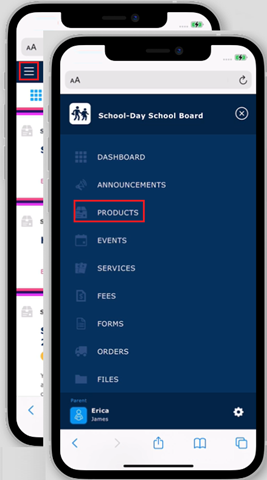

- For more information about using School-Day’s Responsive Parent Website , click on the link provided, or see related articles.
-
2
Click or tap on any product which you wish to view.

If you have accessed the product via our desktop site, and if it has at least one costed option attached to it, you will be redirected to school-day.app, without being prompted to log into your account.
Click Continue to Product.

-
3
Click or tap the form attached to the product.

- Please note, a product with costed options may have a default base cost of $0.00 per below, dependent on how it was set up by the school.
- The total cost of the product will be dependent on the costed options selected, and the quantities you wish to purchase of the product.
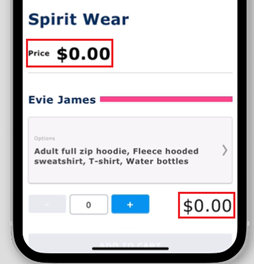
-
4
Click or tap your desired options from the product form.
In this example, the school has added Checklist Costed Options. Where this is the case, select one or more options from the checklist on the product form. Each selected option will add the cost of the options to the total you will be required to pay at Checkout.

In this example, the school has added Checklist Costed Options. Where this is the case, you may select only one option via the drop-downs presented to you. The selected option will add the cost of the option to the total you will be required to pay at Checkout.
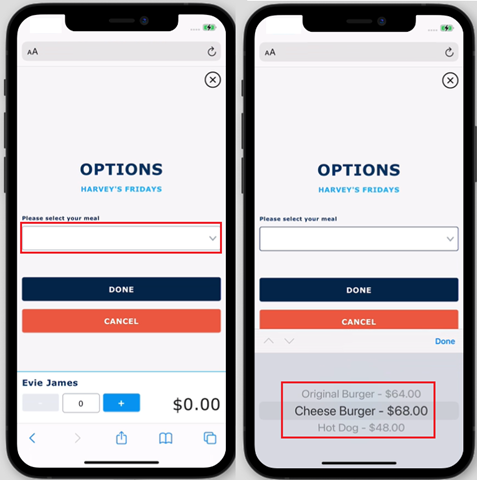
- Please note, schools may add one or more Checklist or Multiple Choice Costed Options to any given product form, or a combination of both.
-
5
Click or tap the + button to add your desired quantity of the product with your selected options you wish to purchase.

- Upon doing so, the sum of all selected costed options will be displayed, multiplied by the quantity selected.
- Click or tap the + button to increase the selected quantity, or the – button to decrease the quantity you wish to purchase.
- Please note that while you may purchase your entire order with all selected costed options in quantities of more than one, you cannot select more than one of any individual costed option at one time.
- You can however select an option, add it to your cart, then repeat that process, to purchase multiples of a single option.
-
6
Click or tap Done.

-
7
If you have two or more students linked to your School-Day account, and if the product is available for those students, you may wish to Copy the selected costed options and quantities from one student to another, or Merge students together so they share the exact same options and quantities. Tap on the desired option to Copy or Merge the form, then complete the Copy or Merge process.

-
8
Click or tap Add To Cart.

-
9
Click or tap Cart icon at the top left-hand side of your screen, or the View In Cart button to view all items in your cart.
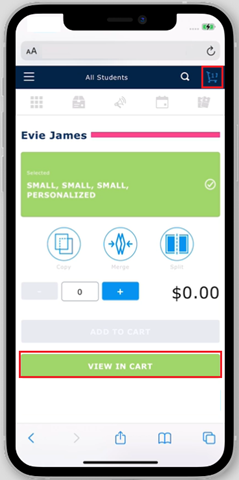
-
10
Review your cart items. Products with costed options will be broken down by cost per item selected.
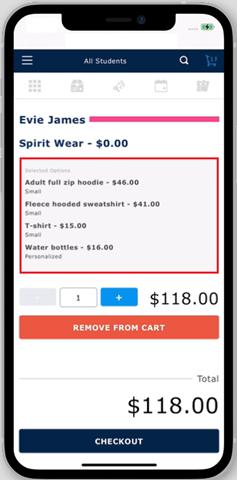
-
11
Click or tap Checkout if you are ready to complete your purchase. Click or tap Remove From Cart if you would like to clear them item from your cart and start the order again.
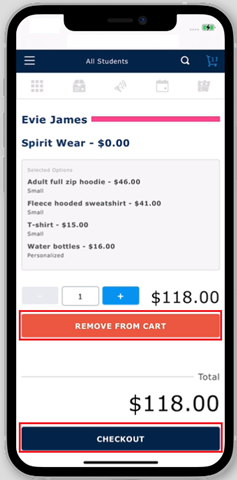
- Please note, products with costed options cannot be purchased on our desktop site at school-day.com. EFT will be added as a payment option to school-day.app in February 2023.
- Attempting to Checkout with one or more items with costed options on our desktop site will redirect you to school-day.app.
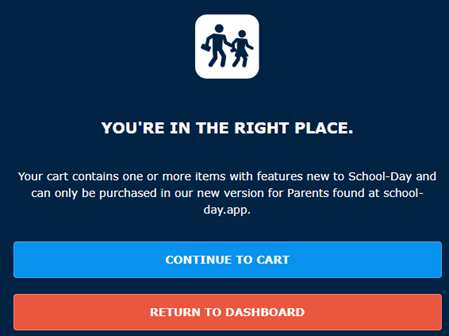
Click Continue to Cart to go to your cart on school-day.app.



