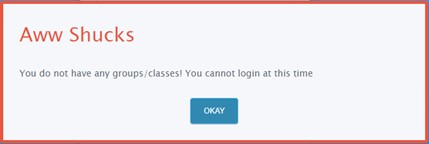Sign in with Microsoft
The Sign in with Microsoft feature provides a simple, secure way to sign into School-Day using your Microsoft work, school, or personal account. Please note, you must have an active School-Day account to use this feature, and the email address associated to it must match that of your Microsoft account. To sign in using your Microsoft account:
- 1
-
2
Click Sign in with Microsoft.
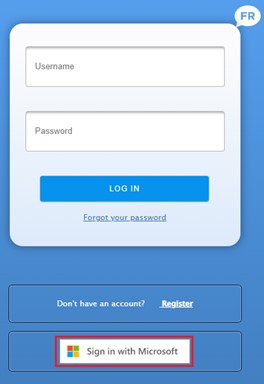
-
3
Enter the email address associated to your Microsoft account, then click Next.
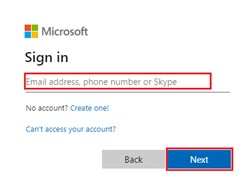
- Click the email address you would like to use for easier access if presented with the following screen. This means you are already logged into your Microsoft account on the device you are using to access School-Day.

-
4
Enter the password associated to your Microsoft account, then click Sign in.
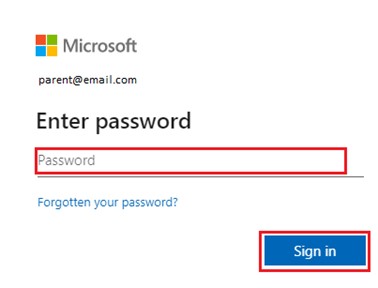
-
5
Click No or Yes if you’d like to stay signed into your Microsoft account while signing into School-Day.
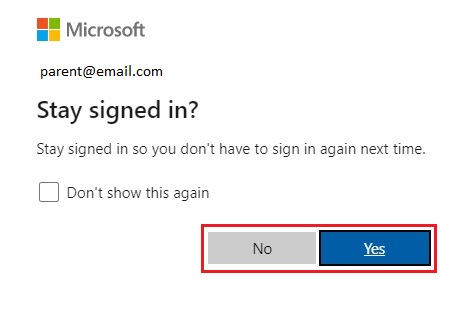
-
6
Click Yes on the following screen the first time you sign into School-Day the first time you use Sign in with Microsoft to complete the sign in process.

- You will not see this screen again once you’ve completed your first sign in.
- Please note if you click No, it will end the Sign in with Microsoft process.
Should you encounter the pop up below during this process, please note your internal system administrators may be required to grant tenant-wide administrative consent to an application. Admin consent flow is configured at the source and is not something controlled by School-Day. Follow the prompts presented in order to request approval from your system administrator. Alternatively, if you already have a School-Day account, click Cancel, then log in with your email address and password.
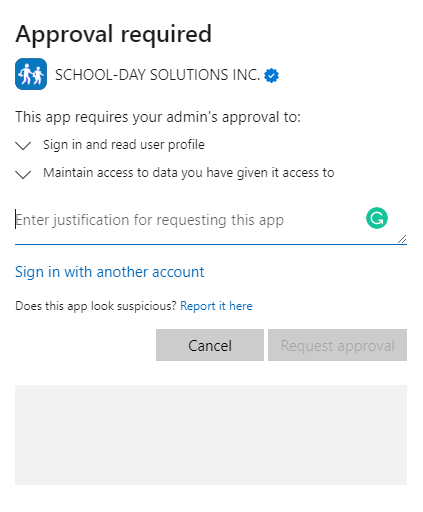
-
7
You will then be logged into your School-Day account.
- Please note, if you are presented with the following screen after completing the Sign in with Microsoft process, this means the Microsoft account you have logged into is not associated with a School-Day account.
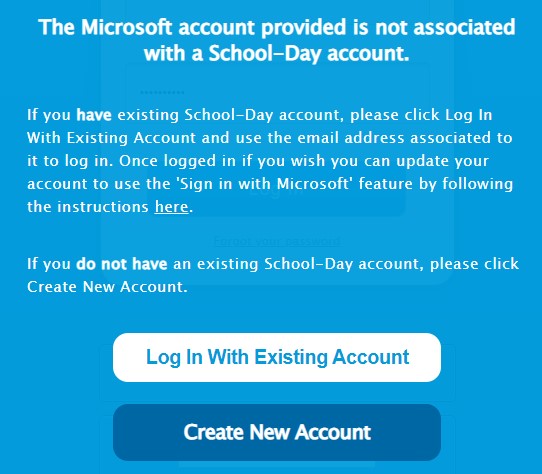
- If you have an active School-Day account and would like to update the email address associated to it so that it matches that of your Microsoft account, click on the link provided to learn how to edit your account information.
- If you have an active School-Day account that does not match that of your Microsoft account, click the Log In With Existing Account button.
- If you do not have an active School-Day account, click the Create New Account button.
If you are a teacher and are presented with the following pop up after completing the Sign in with Microsoft process, please contact your school administrator. You need to be linked to at least one class in School-Day to be able to log in. The administrator can do this either in your board's Student Information System (Maplewood, Aptum, Trillium, etc.) or directly in School-Day.