How to Join A School
You can become a member of any school that is visible to the public, even if you do not have a student linked to your School-Day account who is enrolled in that school. When you join a school, you will be able to view and purchase all public items at that school. Private items can be seen and purchased only if you have a student linked to your account for whom the item is available. To join a school:
-
1
Log into your School-Day account.
- For more information about Logging Into School-Day , click on the link provided or see related articles.
- For more information about Creating An Account, click on the link provided or see related articles.
-
2
Click on Schools and Groups, and then click on All Schools.
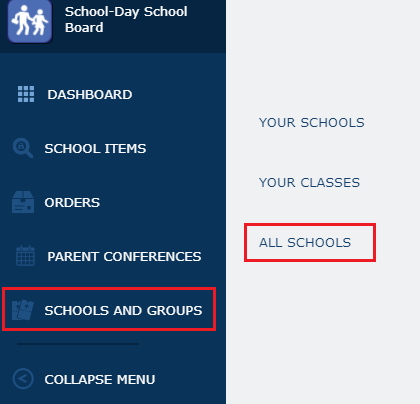
-
3
You can select a School Board from the drop down on the left-hand side of the following screen if you wish to view all schools for that school board or use the Search box to search for an individual school.

-
4
Once you have found the school you wish to join, click on the school name link.
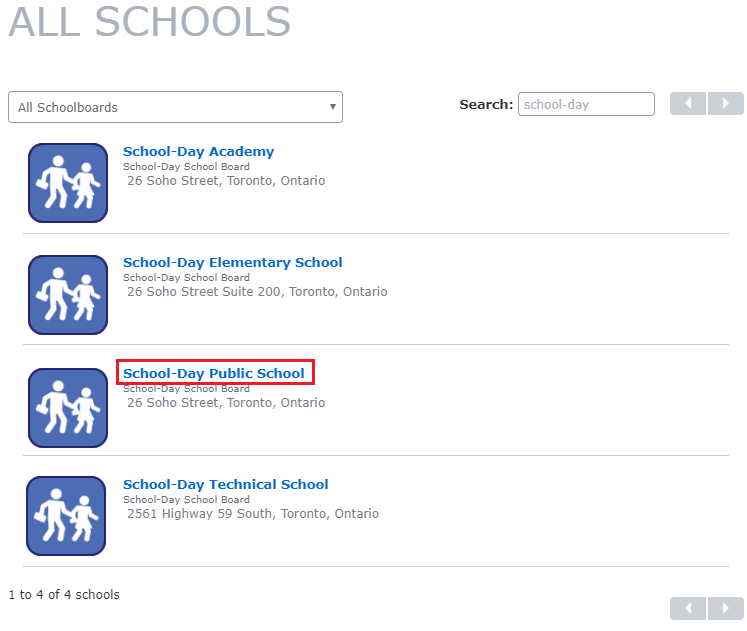
- Please note, if you cannot find the school you are searching for, this means that the school is not set up in the system or has been hidden by choice of the school board.
-
5
On the school page, click Join School.
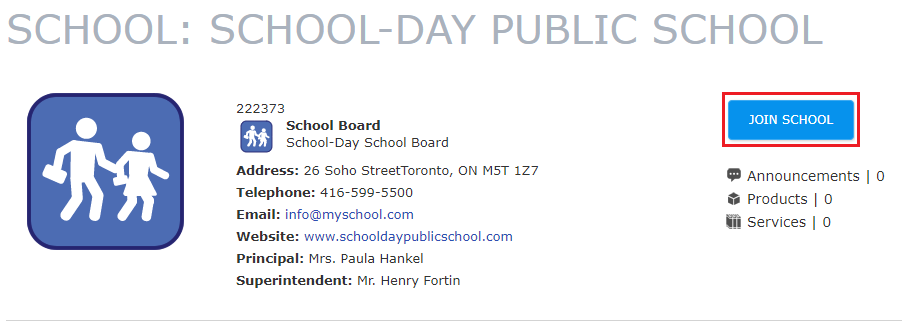
-
6
Click Join School again on the pop up to confirm.
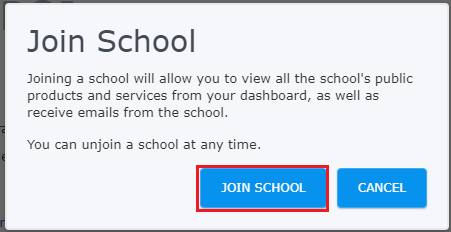
-
7
Click on Dashboard to be taken to your School-Day dashboard.
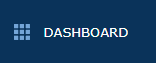
-
8
On your Dashboard, you will now see any Public items posted by the school. Click on either the Products or Services tabs to view all public Products or Services. If the Email Notifications on your School-Day account are set to Enable, you will also receive emails when new Public Products or Services are created, when the creator has opted to send emails upon creation of those items.
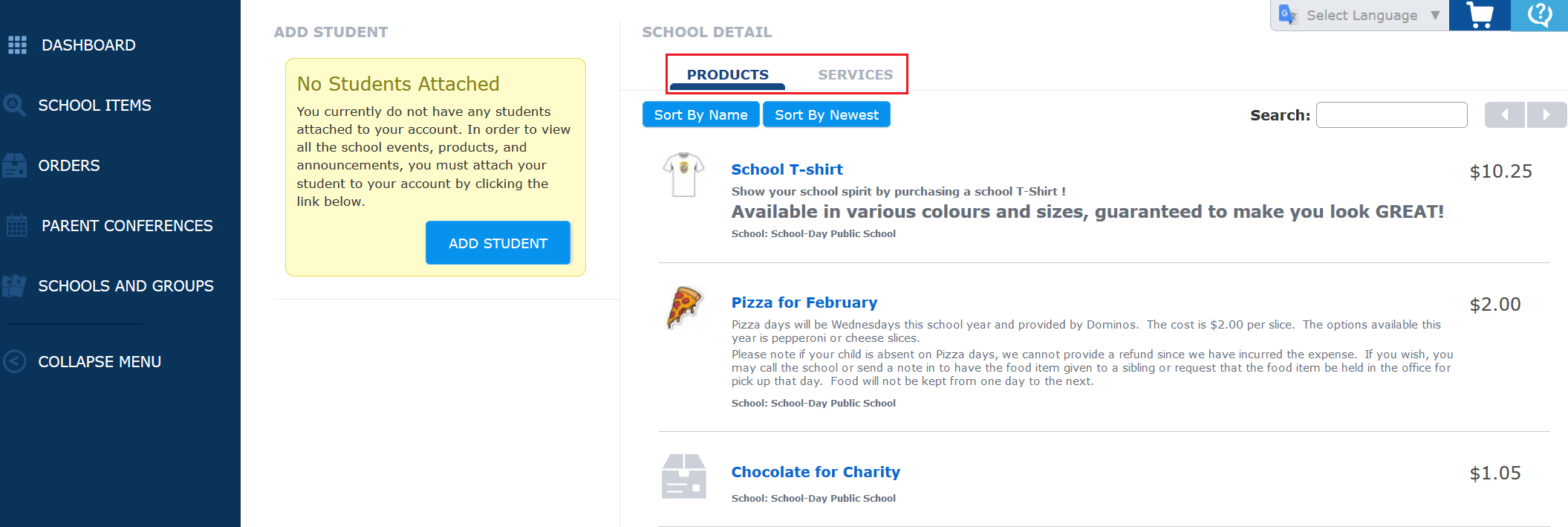
- Please note, only members of schools who are linked to students have access to school or class Events, as well as Announcements. Members not linked to students can see only public Products and Services.
- If there is an item you are looking for which you cannot find under the Products or Services tab, this means the item has not been posted, or the item is private. Schools post and control all content. Please contact the school for more information.



