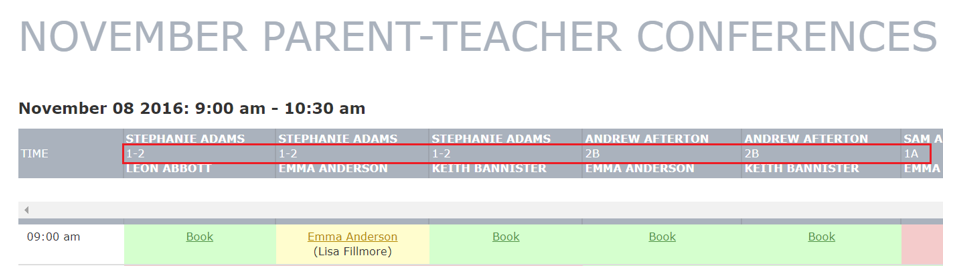Booking a Parent Conference Appointment
School-Day’s Parent Conference feature makes appointment booking simple. This article provides Parents with step by step instructions for booking an appointment.
-
1
To access your Parent-Teacher Conference schedule, log into School-Day.
- For more information about Logging Into School-Day , click on the link provided or see related articles.
-
2
Select the Parent Conferences link from the left side of your Parent Dashboard and click on the icon of the Conference itself to access the schedule for booking.
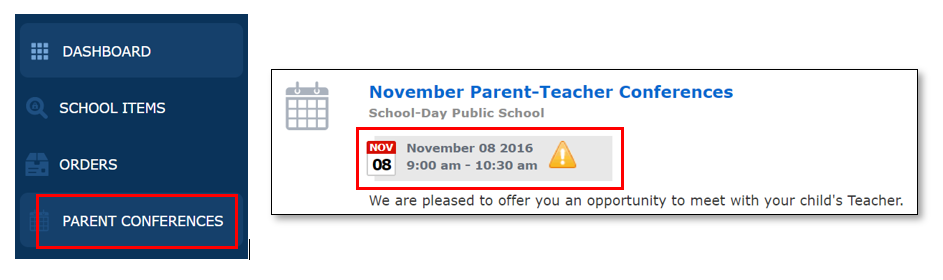
-
3
If you are unable to see the Parent Conference, it could be due to the following reasons:
- The school has not set up or activated a conference.
- The group/s your student/s are in may not be included in a conference. You will only see a conference when a group your student is in is available for a conference, and when one of the teachers from that group has been selected to be part of that conference.
- Conferences are created and administered by school staff. For more information about a conference that may be missing, please contact your school administrator directly.
-
4
To book an appointment with your child’s Teacher, click on Book. A pop up will appear confirming your appointment selection.
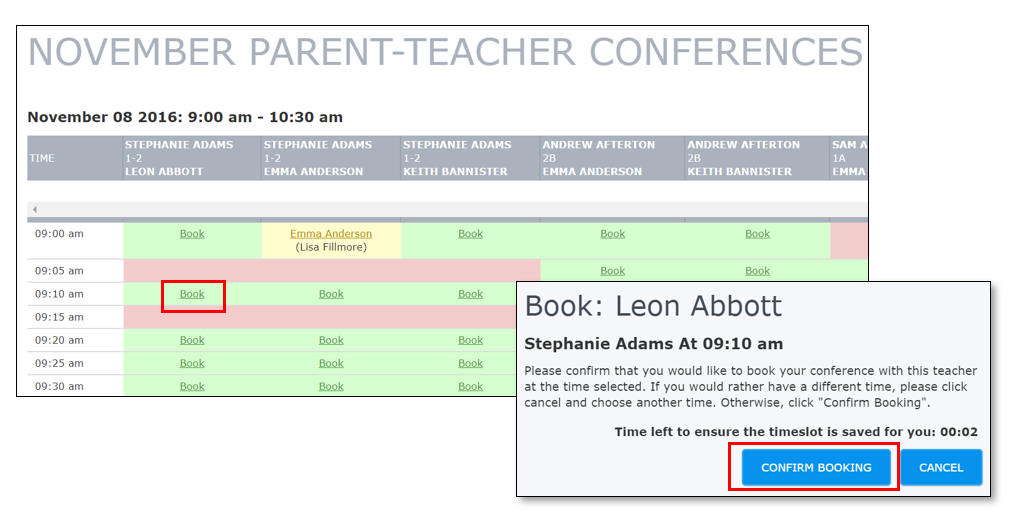
-
5
Select Confirm Booking to confirm your booking. You have 30 seconds to confirm or cancel your booking. Please note the following:
- You cannot book the same time slot with two or more teachers.
- You cannot book more than one appointment with the same teacher for the same conference event for the same student, regardless of how many classes your student has with that teacher.
- You can book a second appointment with the same teacher for a different student linked to your account if the group the other student is in is available for the conference, or if you have two students in the same class.
- Once a parent has booked an appointment for a student with a teacher, subsequent parents linked to that student will not be able to book an appointment for that student with that teacher. If this applies to you, contact your school administrator as appointments can be booked in the system manually by the administrator of the school in this circumstance.
-
6
The highlighted text you see below refers to the location in which the appointments take place and does not refer to grades for your student. What parents see in this section are the choices made by the creator of the schedule for the location of the appointments, which default at the time of creation to one of the classes taught by the teacher.
- If for example your student is in Grade 3, and the teacher teaches Grades 1, 2, and 3, and you see a grade your student is not in, this is because the location was not changed at the time the event was created.