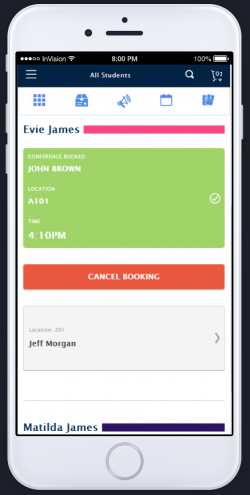Booking a Parent Conference Appointment Using School-Day’s Parent Mobile Website
School-Day’s Parent Conference feature makes appointment booking simple. This article provides Parents with step by step instructions for booking an appointment using School-Day’s Parent Mobile Website.
-
1
To access your Parent-Teacher Conference schedule, log into School-Day.
- For more information about logging Into School-Day’s Parent Mobile Website, click on the link provided or see related articles.
-
2
Tap the three-line menu icon found on the top left side of your dashboard and tap Parent Conferences.
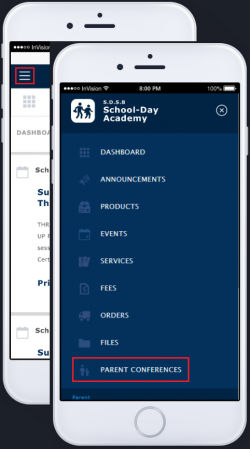
-
3
Tap on the date of the Conference to access the schedule for booking.
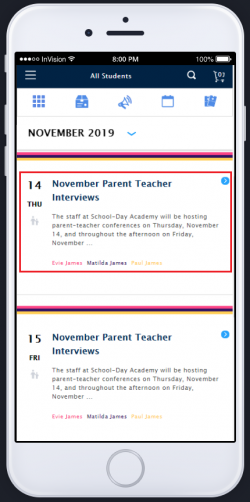
If you are unable to see the Parent Conference, it could be due to the following reasons:
- The school has not set up or activated a conference.
- The group/s your student/s are in may not be included in a conference. You will only see a conference when a group your student is in is available for a conference, and when one of the teachers from that group has been selected to be part of that conference.
Conferences are created and administered by school staff. For more information about a conference that may be missing, please contact your school administrator directly.
-
4
Tap on the teacher name you’d like to book an appointment with. Teachers available for the selected conference per student will be listed below each applicable student, along with the location in which the conference will take place.
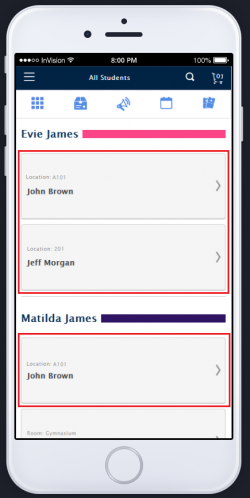
-
5
Tap the time you’d like to book the appointment for, then scroll down and tap Book.
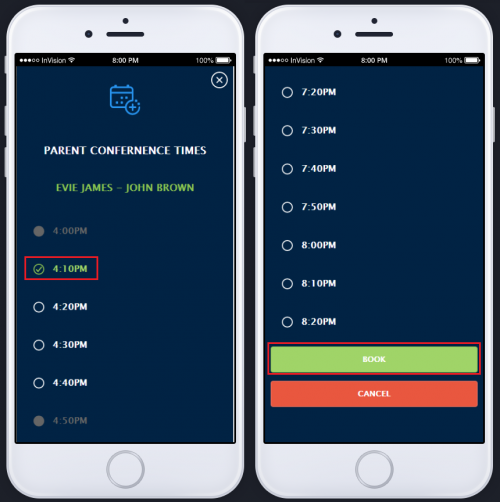
- Times that appear in grey are either blocked off or already booked by another parent, and cannot be selected.
-
6
Tap OKAY to complete your booking.
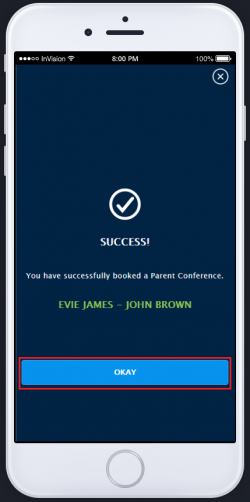
Please note the following:
- You cannot book the same time slot with two or more teachers.
- You cannot book more than one appointment with the same teacher for the same conference event for the same student, regardless of how many classes your student has with that teacher.
- You can book a second appointment with the same teacher for a different student linked to your account if the group the other student is in is available for the conference, or if you have two students in the same class.
- The highlighted text you see below refers to the location in which the appointments take place and does not refer to grades for your student. What parents see in this section are the choices made by the creator of the schedule for the location of the appointments, which default at the time of creation to one of the classes taught by the teacher. If for example your student is in Grade 3, and the teacher teachers Grades 1, 2, and 3, and you see a grade your student is not in, this is because the location was not changed at the time the event was created.
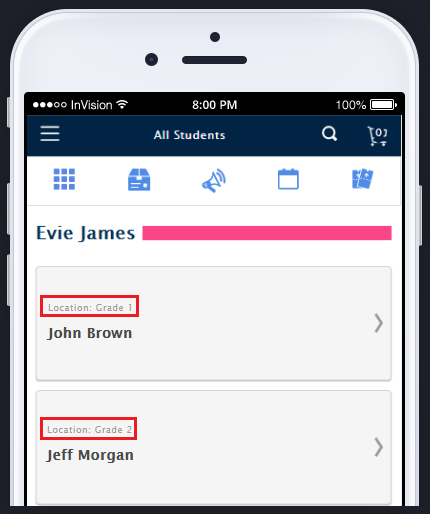
-
7
If you’ve selected a time that was not grey and see the following screen after you tap on Book, this means the time was either blocked or booked by another parent, before you tapped on Book. Tap Try Again and select another time.
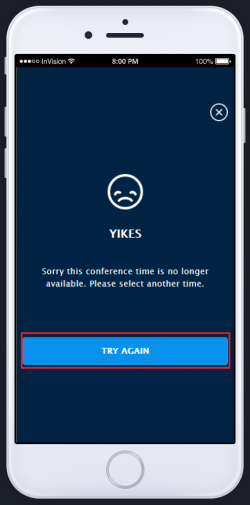
-
8
All booked appointments will appear in green and will display the teacher, location, and time of the conference.