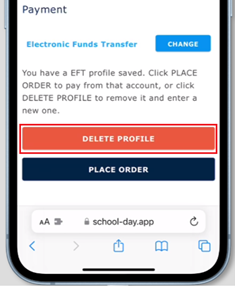Making an Electronic Funds Transfer (EFT) Payment
School-Day is proud to offer parents the ability to make payments via Electronic Funds Transfer (EFT). What is EFT? For Canadians, we use EFT in our everyday life. When we pay with debit, the fund transfers happen through EFT. EFT removes funds from one account and sends the immediate payment to someone else. If you get paid by direct deposit or your hydro bill is automatically deducted from your bank account, you’ve experienced an EFT transaction. In this case, money is debited from your bank account, and deposited into the schools or school Board’s bank account. At no point in the process does School-Day handle, hold, deposit, or credit funds. EFT verifies that the funds are in the account before withdrawing them, which means if you have insufficient funds, EFT won’t work.
-
1
To make an EFT payment, click on the Checkout button once you have all desired items in your Cart.
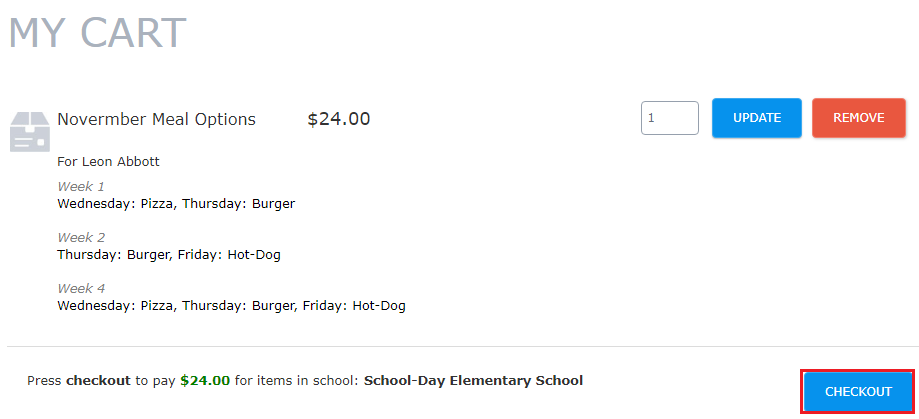
If using our responsive site https://school-day.app, click or tap the Checkout button at the bottom of your screen.
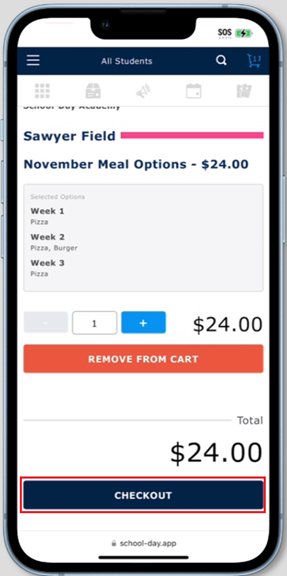
-
2
From the Select Payment Type pop up, click on Pay With Electronic Funds Transfer.

If using our responsive site https://school-day.app, click or tap the Change button, tap Electronic Funds Transfer, then Done.
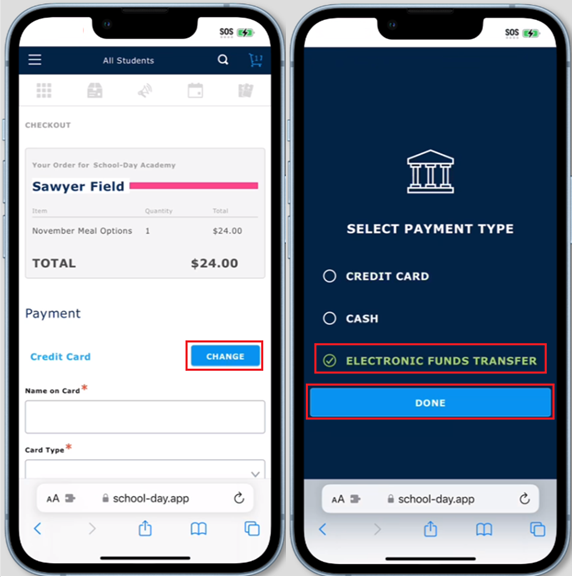
-
3
Click on Confirm to acknowledge you have reviewed and understand the EFT payment process and associated timelines.
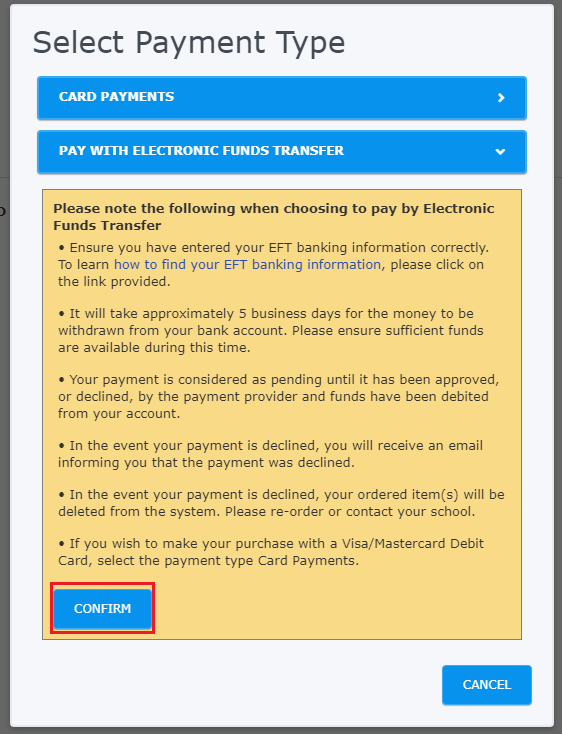
If using our responsive site https://school-day.app, click or tap Confirm to acknowledge you have reviewed and understand the EFT payment process and associated timelines.
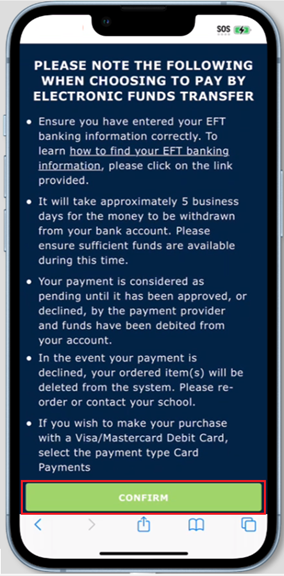
-
4
Complete your Profile with your name and banking information. To learn how to find your banking information click on the applicable link found below.
- Click on the link provided to learn how to find your Scotia Bank Banking Information for EFT.
- Click on the link provided to learn how to find your CIBC Banking Information for EFT.
- Click on the link provided to learn how to find your Bank of Montreal Banking Information for EFT.
- Click on the link provided to learn how to find your Royal Bank Banking Information for EFT.
- Click on the link provided to learn how to find your TD Banking Information for EFT.

If using our responsive site https://school-day.app, complete the fields below.
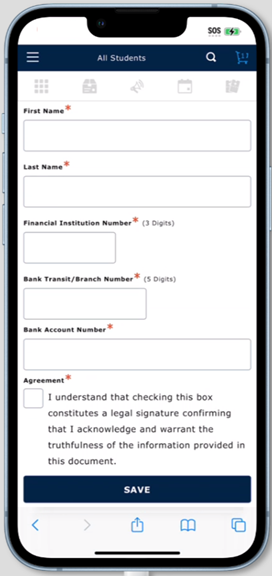
-
5
Click on the hyperlink to read the Payors (School Board) Pre-Authorized Debit (PAD) Agreement. A PAD is an agreement between a customer, which is you, the parent School-Day user, and a biller, which is the School Board. When you enter into a PAD agreement with the school Board, you give the Board permission to withdraw money from your bank account for the items you are paying for.
- The PAD will open in a new tab. It is important that you keep a copy of the agreement in case there are any disputes or if you wish to cancel the PAD.
- You may wish to print the PAD from your browser for future reference.

If using our responsive site https://school-day.app, click or tap the hyperlink to read the Payors (School Board) Pre-Authorized Debit (PAD) Agreement. The PAD will open in a new tab.
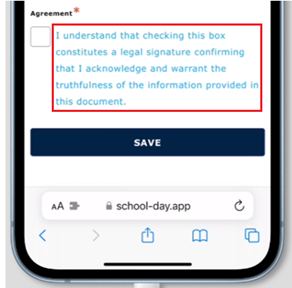
-
6
Select the box to confirm that you have read and understand the Payors (School Board) Pre-Authorized Debit (PAD) Agreement and click on Save to add your banking information to your profile. Please note:
- Your profile is saved securely on the Payment Provider server, and not on the School-Day system.
- The account information entered is not validated at the time of completing your profile, and there are no warnings presented in the event incorrect information is entered. Information is only validated when a payment attempt has been made.
- Once your profile is saved, transactions can then be processed against your profile without the need to re-enter banking information each time you wish to make an EFT. Please note that because the information is stored with the provider, any user accessing your account may use a stored card for purchase. For this and other security reasons, School-Day strongly recommends you never share or provide your user credentials to anyone else.
- Please note once saved, the banking information saved on your profile is not visible within your School-Day account, nor is it visible to School-Day staff, or School-Day users such as technical support, teachers, or school administrators. You will only be able to re-use an already created profile or delete and create a new profile.
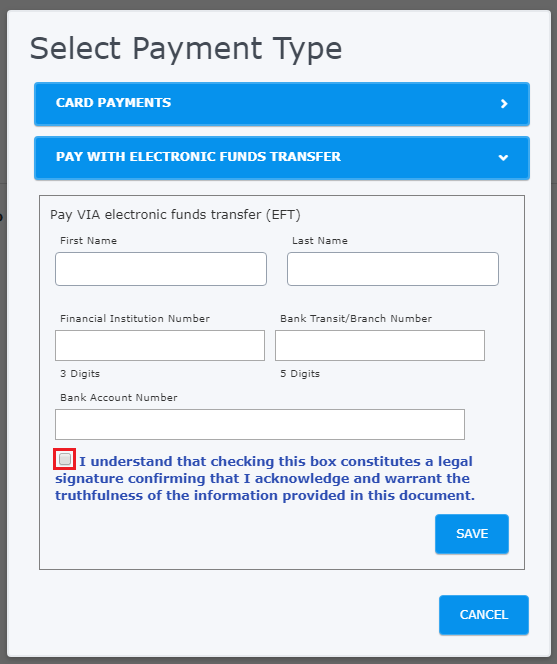
If using our responsive site https://school-day.app, click or tap the box to confirm you have read and understand the Payors (School Board) Pre-Authorized Debit (PAD) Agreement and click or tap Save to add your banking information to your profile.
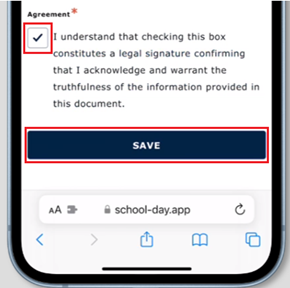
-
7
Now that your profile has been saved, click on the Purchase button on the Select Payment Type pop-up.
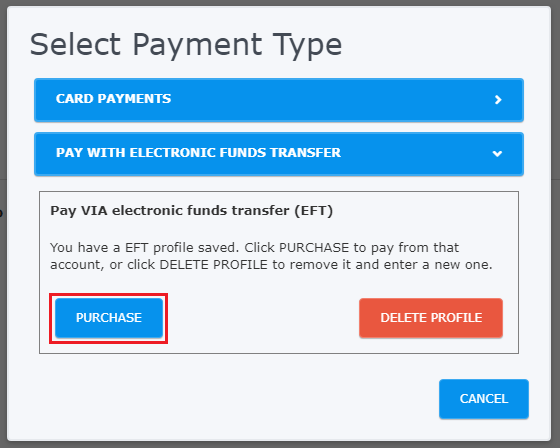
If using our responsive site https://school-day.app, click or tap Place Order.
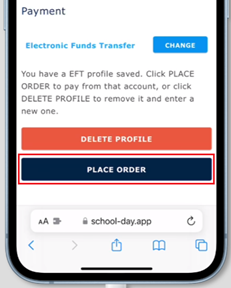
-
8
Once your purchase has been completed, please note that while the system will indicate the payment has been completed at the time of purchase both on your side as well as the school’s side, it will take approximately 5 business days for the money to be debited from your bank account and deposited into the school or School Board’s bank account. The process is as follows:
- Day 1 – The Payment Provider submits a transaction request to the bank and fund are removed from payer's (your) bank account.
- Day 2 - The bank completes processing the debit and the funds are settled to the Payment Provider’s bank account.
- Day 3 – The Payment Provider waits for returns.
- Day 4 - The Payment Provider waits for returns.
- Day 5 - The Payment Provider submits a second transaction request to the bank and funds are removed from their bank account.
- Day 6 - The bank completes processing the credit and the funds are settled to the payee's (school / School Board’s) account.
If after this process your EFT has been returned to you, or not debited from your account, this can be due to closed or invalid bank accounts, insufficient funds, or disputes. You may wish to Delete your profile and create another, to ensure no mistakes were made upon creating your original profile which may result in a returned purchase.
You will be notified via email should your EFT be declined.
-
9
If you need to change your profile for any reason in the future, after you have clicked on the Checkout button from your Cart, then click on Pay With Electronic Funds Transfer, and click on Delete Profile. You may then follow the steps above to create a new profile.

If using our responsive site https://school-day.app, click or tap Delete Profile.